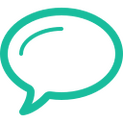Extension updated to fix domain name bug. Make sure you are on version 2.0.1 (see chrome://extensions)
1. What browsers are supported?
Google Chrome for desktop is the only officially supported browser. The extension uses experimental browser features that only work reliably in Chrome. However, some Windows users report that the extension works in Edge as well.2. Not seeing the language drop down or only seeing a few voices?
The extension uses voices installed on the computer. Most computers have a set of default voices installed, but others need to install these manually. Please see the following guides for Windows and macOS on how to install voices:
Windows
macOS3. I see errors in the chat, what do I do?
Errors displayed in the chat are not related to the extension. Errors from the extension will always show in the upper right corner on a red background.ChatGPT may throw errors for various reasons, but often they seem to be related to capacity issues on Open AI's servers. Please see Open AI's status site for more info.4. Error from Voice Control: audio-capture
This means that the browser for some reason failed to capture audio. Try to check if the microphone is properly plugged in, is on and not muted.5. Error from Voice Control: network
This means that network communication required for completing the recognition failed. Try to check if you have internet connection or if something could be blocking the network traffic6. Error from Voice Control: language-not-supported
The browser does not support the selected language for speech recognition. Please make sure that your system has the voices installed that you try to use. See these guides for Windows and macOS:
WindowsmacOS7. I don't like the voice for my language, how do I change it?
The extension picks one voice from the list of available voices on the system. Currently, to keep the UI simple, there's no way of changing the voice, but it's a feature in high demand, so future version are likely to include this option.8. I don't hear any read aloud?
This may be an issue with the text-to-speech engine on your computer, but, before trying anything else, please make sure that the audio is turned on. If the audio is on, you may need to revise the language packs installed on your computer. Please see these guides for Windows and macOS:
Windows
macOS
9. Keyboard shorcuts don't work
Other apps or extensions may high-jack keyboard shortcuts used by this extension. To solve this, try to close open apps and/or restart the computer.
Didn't find an answer?
Please send a message via the feedback form